Accounting Connector
Answers to common questions about the ServiceBox Accounting Connector, including setup, syncing, and troubleshooting for QuickBooks and Sage 50.
ACCOUNTING CONNECTOR FAQ
This document provides information you might need about the ServiceBox accounting connector tool.
Common Questions
How do I download and set up the accounting connector?
The accounting connector can be downloaded from within ServiceBox. Just click on the menu at the top right of the screen under your username and click Accounting. The download link is under the first point in the instructions, and the setup instructions link is in the second point.
Is there a recommended way to use the connector?
The accounting connector for ServiceBox allows two-way synchronization between your accounting file and ServiceBox for customers (and job sites, if using QuickBooks). However, we recommend maintaining customer data in ServiceBox and syncing updates down to your accounting file. This avoids conflicts from changes being made in both systems.
To turn off syncing customers from accounting to ServiceBox:
-
Go to the Export Settings tab in the connector settings dialog.
-
Uncheck Add/Update customers from accounting to ServiceBox.
If you're new to ServiceBox, you can temporarily enable this setting to import your customer information from your accounting file into ServiceBox. Once imported, turn the setting off and maintain data in ServiceBox moving forward.
To maintain more control when syncing:
-
Enable Preview customer actions before importing into accounting.
This shows a preview of which customers or job sites will be imported and lets you approve each action before it happens.
When I run the sync, I see a conflict screen. What should I do?
This screen appears when the connector encounters an issue it can’t resolve automatically — for example, when a customer in ServiceBox has the same name as one in your accounting file.
Top List (Resolvable Conflicts):
-
Select the conflict.
-
Click Resolve Automatically.
-
Click OK to save. The connector will now link those records and skip the conflict in future syncs.
Bottom List (Unresolvable Conflicts):
-
These typically involve duplicate names (e.g., two ServiceBox customers with the same name).
-
To resolve this, edit the customer in ServiceBox to have a unique name.
-
For individuals, you can append the company name to their first and last name.
-
For companies, use the full company name.
-
This can also be configured in the settings screen.
If you’re unsure how to resolve a listed issue, contact Jobbox support using the feedback button in ServiceBox or by email.
I linked a customer to the wrong accounting record. Can I undo it?
Yes!
-
Edit the customer (or jobsite) in ServiceBox.
-
Scroll to the bottom and uncheck the Linked to Accounting checkbox.
-
Click OK.
You can now re-import or relink the customer as needed.
Can I re-import an invoice?
-
QuickBooks: Delete the invoice in QuickBooks. The next time you sync, you’ll be asked if you want to re-import it.
-
Sage: Unfortunately, re-importing is not available. You must void the invoice in Sage and create a new invoice in ServiceBox. When syncing, the connector will ask if you want to void it in ServiceBox as well.
QuickBooks Questions
Why does the connector require QuickBooks to be open?
Opening QuickBooks before syncing speeds up the process significantly.
The connector freezes at “Testing Connections.” What’s happening?
If this is your first time running the connector:
-
QuickBooks may be asking for permission to allow the connection.
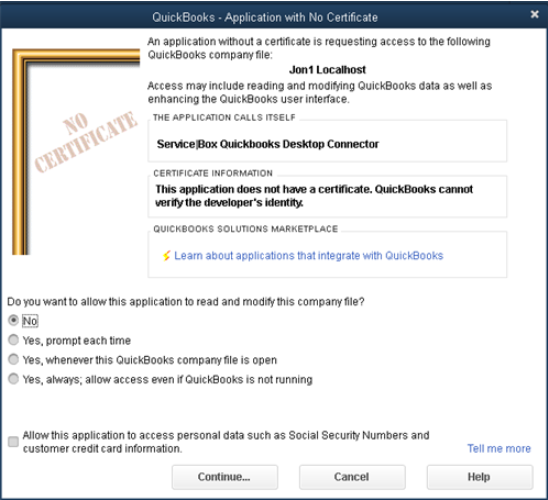
- Go to QuickBooks and respond to the permission dialog:
-
Choose an option starting with Yes.
-
The final option allows the connector to run without QuickBooks being open, but only if Keep QuickBooks running for quick startups is enabled in the General preferences tab.
-
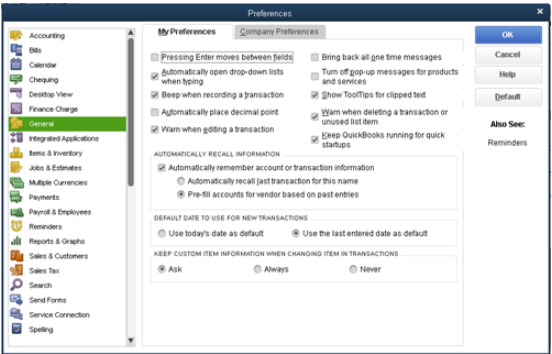
I am getting this error message and don't know how to fix it:
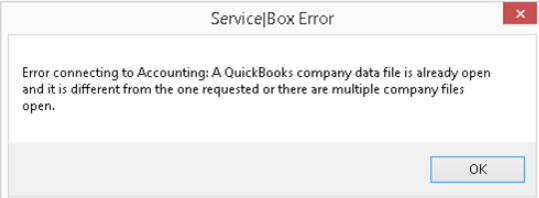
This usually means QuickBooks is open with a different company file than the one the connector expects. Open the correct file manually in QuickBooks and try the sync again.
Sage 50 Accounting Questions
The connector is asking for a username and password. What do I enter?
If you're using a single-user license, the default user is sysadmin with no password. Enter sysadmin and leave the password blank unless you’ve changed it.
I am getting the following message, what do I do?
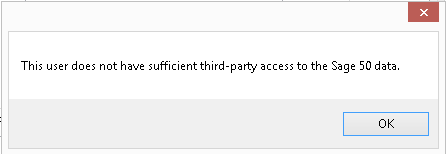
-
Click Setup → Set Up Users.
-
Modify the user you're using for the connector.
-
Under Rights with Third-Party Products, select Read/Write.
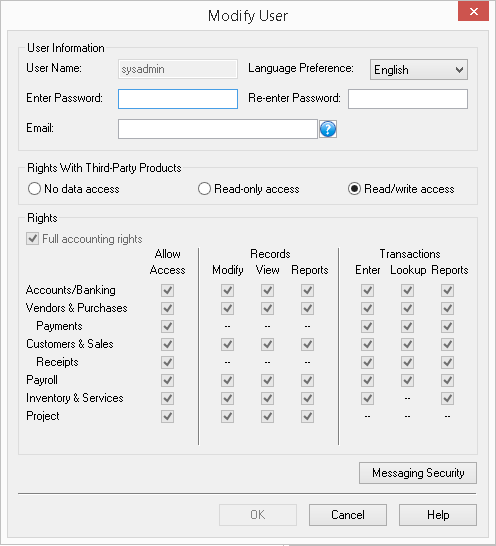
Consider setting a password for security — but don’t forget to update it in your ServiceBox connector settings!
I'm getting a message that says "Someone is already using the program under this name." How do I fix this?
Sage doesn’t allow a user to be connected in two places at once. Options:
-
Multi-user license: Create a new user in Sage specifically for the connector.
-
Single-user license: Ensure the user you're using isn’t already connected elsewhere.
Need Help?
Contact support by clicking the Help button in the bottom corner of your screen when logged in or email us at support@jobboxsoft.com.
