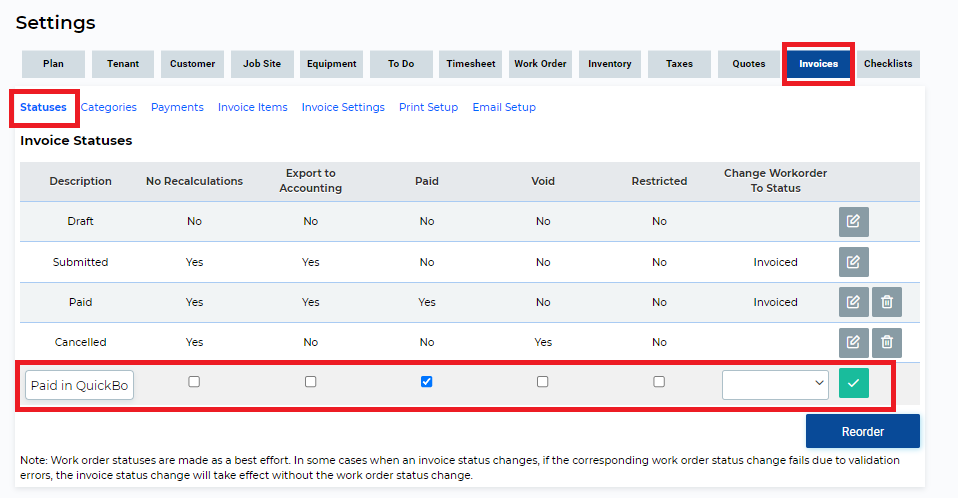How to Ensure Invoices are Marked as Paid in ServiceBox When Paid in QuickBooks Online
Introduction
Efficient synchronization between ServiceBox and QuickBooks Online is vital for seamless financial management, particularly concerning invoice statuses. This article offers a detailed guide to ensuring that payments recorded in QuickBooks Online reflect accurately as paid in ServiceBox.
Step-by-Step Guide
Step 1: Run the Sync
Initiate the synchronization process promptly after receiving payments in QuickBooks Online. This action ensures that the invoice status is updated to Paid in ServiceBox.
Step 2: Adjust Invoice Accounts settings
If necessary, modify the Invoice Accounts settings.
-
Go to Settings > Invoices > Accounts.
-
Under Use this status when setting invoice to paid, select Paid from the dropdown.
This adjustment doesn’t directly affect synchronization but acts as a helpful safeguard.
Step 3: Add Statuses
For clearer management, consider adding a specific status in ServiceBox for invoices paid in QuickBooks Online.
-
Go to Settings > Invoices > Statuses
-
Click Add to create a new status (e.g., Paid in QuickBooks Online)
-
Check the box under Paid
-
Click the green checkmark to save
Note: If using this new status, update the Invoice Accounts settings again by selecting Use Default under Use this status when setting invoice to paid.
By following these steps, you can streamline the synchronization process between ServiceBox and QuickBooks Online, ensuring accurate reflection of invoice statuses across both platforms.
Need Help?
Contact support by clicking the Help button in the bottom-right corner of your screen when logged in or email us at support@jobboxsoft.com.