QuickBooks Desktop - Handling Customer Job Info Using Accounting Connector
How to manage job site imports from ServiceBox to QuickBooks and handle conflicts with existing Job Info.
Summary
Some of our QuickBooks customers use Job Info attached to the customer to track related job information. In some cases, QuickBooks prevents us from creating new job site records for customers that already have Job Info. To address this, we’ve added additional functionality to the Accounting Connector.
If you want to preserve existing Job Info and ignore importing job sites from ServiceBox, this article explains how to do that.
How ServiceBox Imports Job Sites to QuickBooks
ServiceBox is built around the concept that all work is done at a job location. Customers in ServiceBox can have one or multiple job sites. To mirror this, the connector will create those job sites as Jobs in QuickBooks.
When you import an invoice from ServiceBox, it will be attached to both the customer and the job site in QuickBooks, as shown in this example:
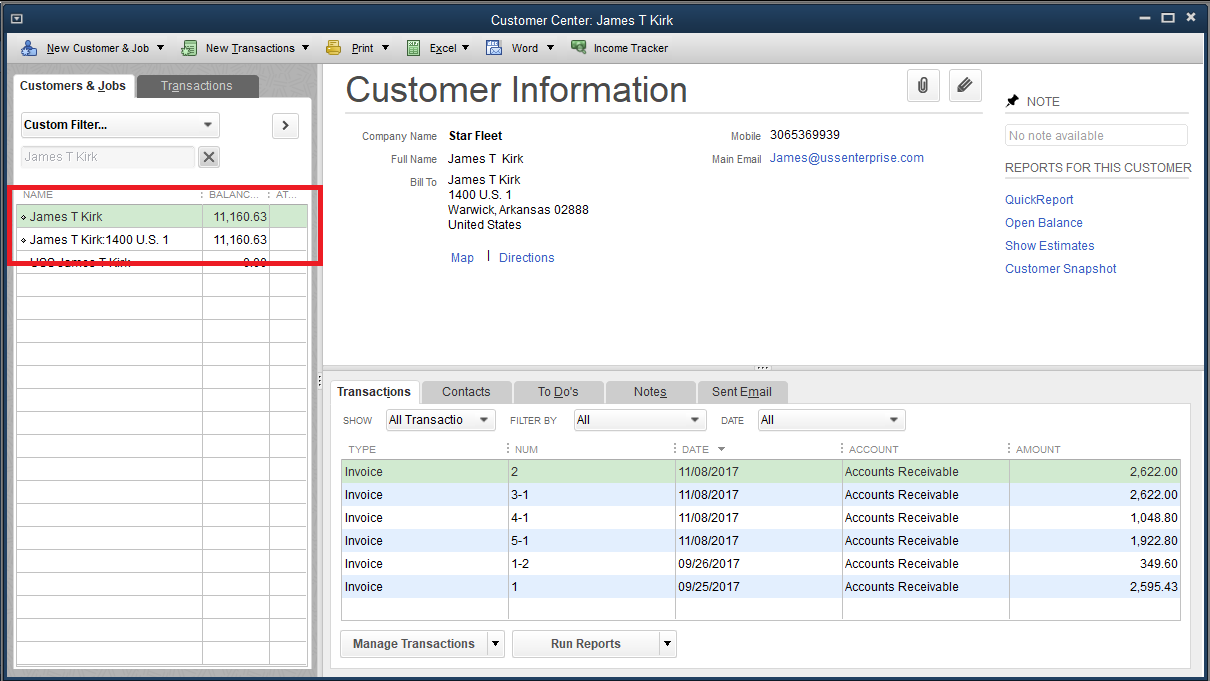
However, if you have Job Info filled out for a customer in QuickBooks, QuickBooks may throw an error during the import of job sites. We’ve built a way to handle this scenario.
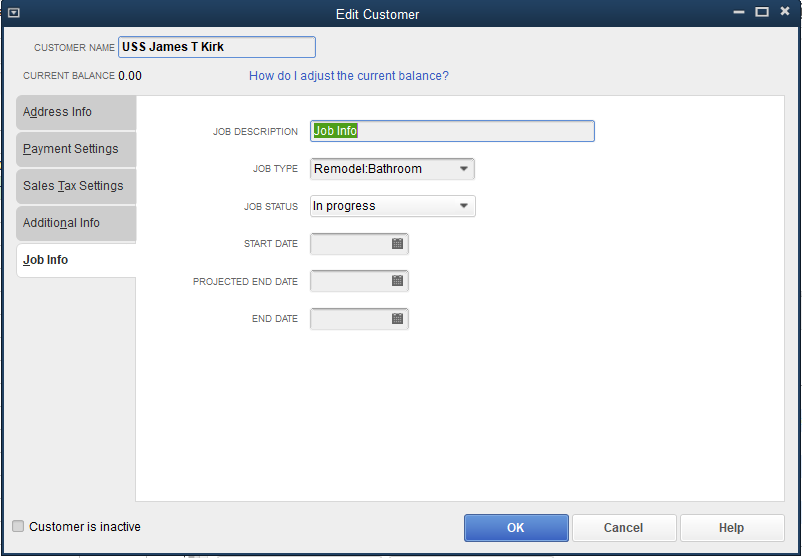
Configuring the Accounting Connector – Customers/Jobsites Tab
In the Accounting Connector, go to the Customers/Jobsites tab.
-
To import all job sites from ServiceBox, leave all checkboxes unchecked.
-
To prevent job sites from syncing, check the box:
"Do not import Jobsites". This will skip job site import entirely. -
You can also filter by customer categories to selectively exclude job sites for specific types of customers.
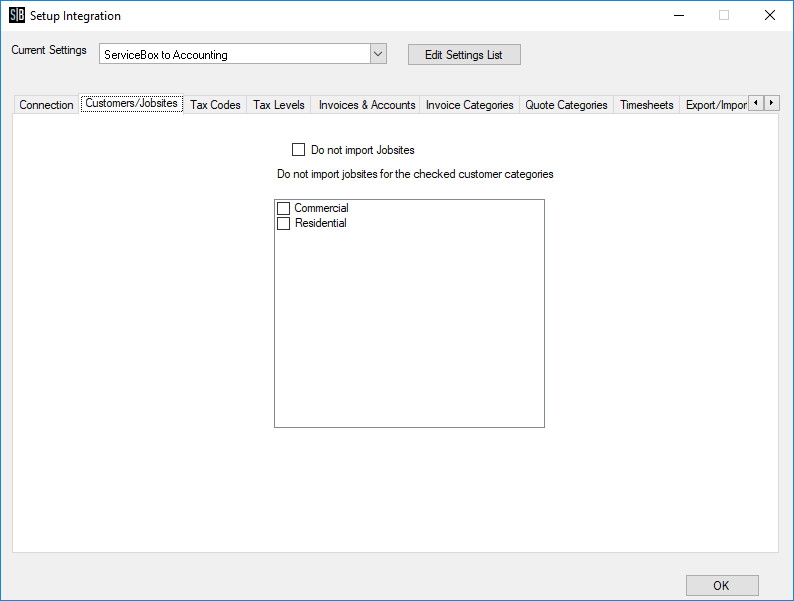
Different Options for Imports
1) Import Job Sites from ServiceBox, but remove QuickBooks Job Info data
-
You can clear out the Job Info tab in QuickBooks to allow job sites to import successfully.
2) Import Job Sites from ServiceBox, but receive a warning
-
If Job Info exists in QuickBooks, you'll be notified.
-
Options:
-
Manually adjust the customer in QuickBooks before importing.
-
Ignore the job site import and create invoices using the existing customer only.
-
3) Ignore all Job Sites from ServiceBox
-
No job sites will be imported.
-
Invoices will be created directly under the Customer, without linking to a job site.
Need Help?
Contact support by clicking the Help button in the bottom corner of your screen when logged in or email us at support@jobboxsoft.com.
