Setting Up Your Company with Stripe Payments - Stripe Payments
Steps to enable Stripe Payments in ServiceBox and connect your Stripe account for secure credit card processing.
Summary
ServiceBox allows your company to make note of payments for your invoices. For each invoice, you will be able to add multiple payments with the amount of each. You can define specific payment methods; by default, there is Cash, Cheque, and Credit Card (not including Stripe processing). If you would like to accept credit cards from your customers, you can sign up with Stripe (our secure credit card processor). Also, if you link with accounting software (QuickBooks Desktop, QuickBooks Online, Sage 50 – Canada), the payments will be added into the accounting software supported by ServiceBox.
About Stripe
Stripe is a secure payment processor that we use at ServiceBox. By using Stripe, we're able to allow your company to have an individual Stripe account and collect payments through ServiceBox. All credit card transfers will be deposited into your bank account.
Read Stripe.com’s Privacy Policy here.
Turn on Payments
In order to make payments for your invoices, you will need to turn on the Payments features. To do this, go into Settings → Plan → Features. Once you are in the Features section, select the Payments checkbox. If you would like to do Stripe payments, select the Stripe checkbox.
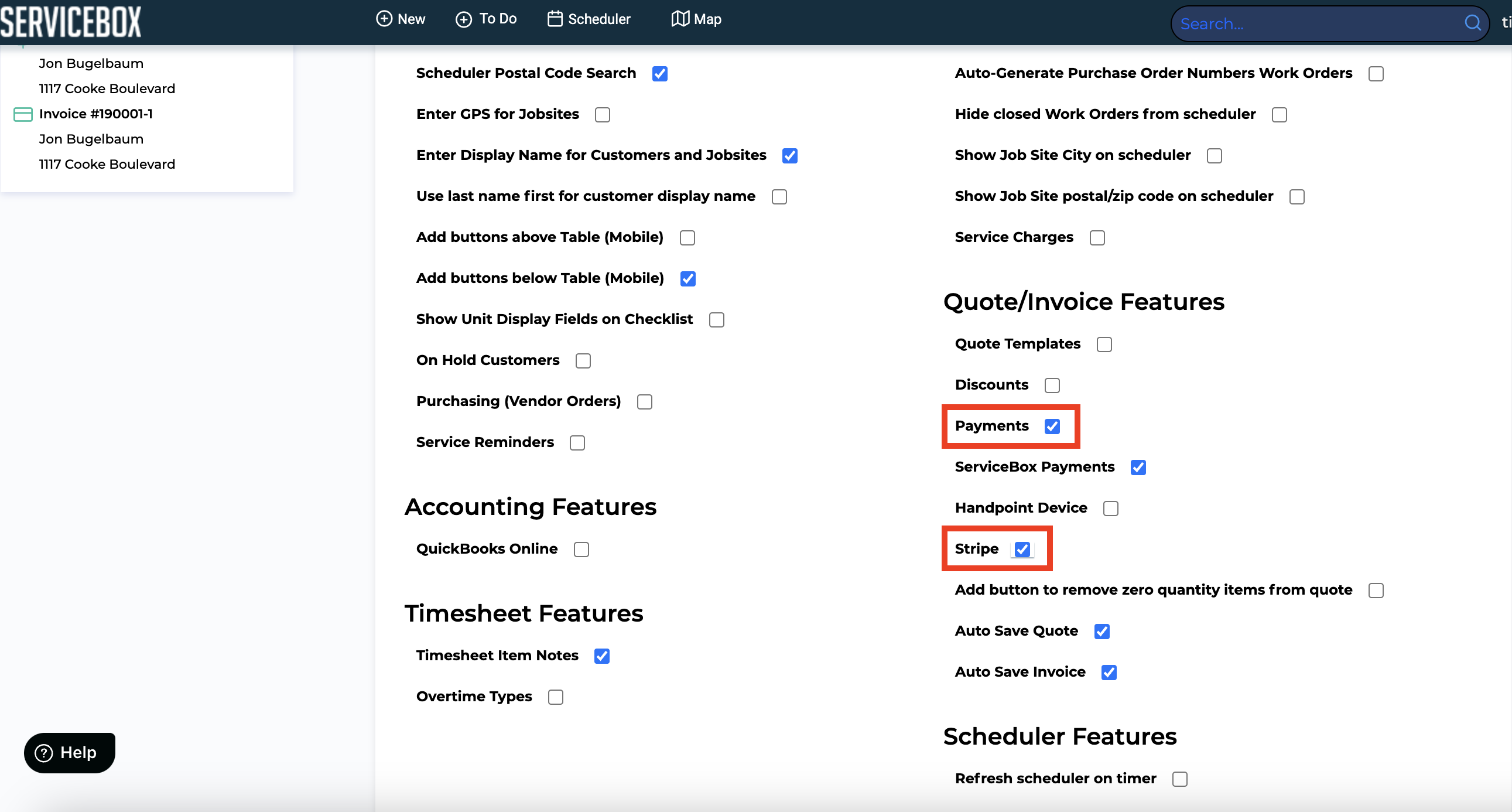
Payments Settings
All settings for payments are found at Settings → Invoices → Payments. In this section, you can define the payment methods and connect Stripe to ServiceBox using the Connect with Stripe button.
Connecting to Stripe
In order to do this, you must turn on Payments and Stripe in the Features section.
Before you connect to Stripe, please have the following information ready:
-
Company Information – Business Type (Corporation, Sole Proprietor, etc.), Legal Name, Business Number, Business Address.
-
Company Representative – Full Name, Date of Birth, Government-issued ID (specifically requests SIN, but can utilize another ID).
-
Credit Card Statement Details – Company Name and Phone Number that will appear on customers' credit card statements.
-
Bank Details – Transit number, Institution number, Account number where all payment transfers will be sent.
-
Login Details – Email address for login, password.
Go to the Payments Settings (Settings → Invoices → Payments). In the Credit Card Processor section, click on the Connect with Stripe button. The following window will appear:
-
If you already have a Stripe account, you can sign in using your Stripe account number by clicking Sign in in the top right-hand corner of the page.
-
If you do not have a Stripe account, please follow the instructions on the web page. Please enter the sections as below:
-
Where are you based?
-
Your product
-
Account Details
-
You, the company representative
-
Credit card statement details
-
Bank Details
-
Almost done! Save your Stripe account
Once you have completed all of the required information, click on the button Authorize access to this account. This button will take you back to your ServiceBox site.
This will now complete the integration with ServiceBox. Once you go back into ServiceBox, you will see the Connect to Stripe button is changed to Disconnect Stripe.
Need Help?
Contact support by clicking the Help button in the bottom corner of your screen when logged in or email us at support@jobboxsoft.com.
