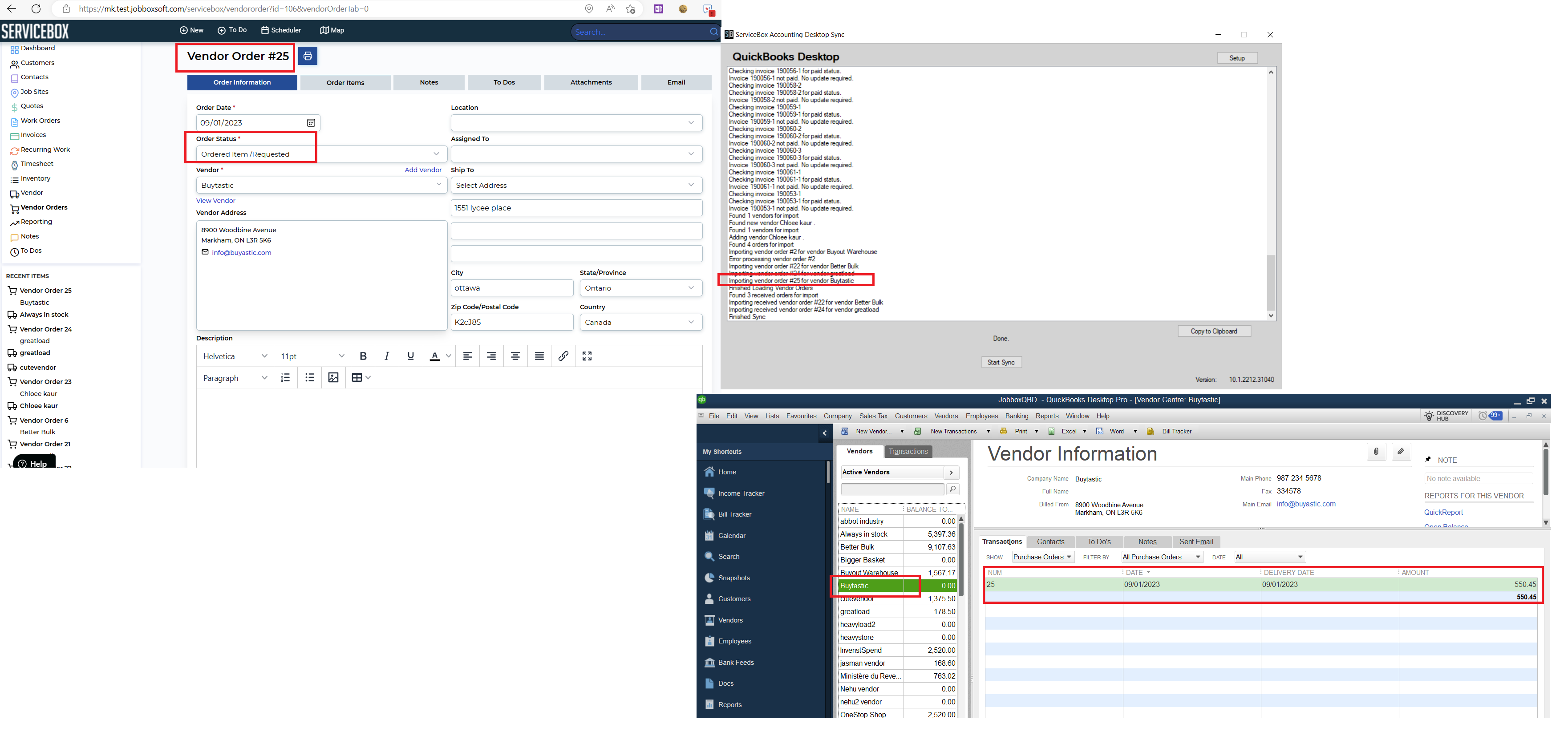Vendor Order- Accounting Sync with QuickBooks Desktop
This article explains how ServiceBox syncs vendor orders to QuickBooks Desktop by creating purchase orders and item receipts. Before completing a sync, ensure that your vendor order settings and accounting configuration are properly set up.
Before You Begin
Before attempting a sync, make sure you’ve completed the following:
-
Reviewed your Vendor Order Accounting Settings for QuickBooks Desktop
-
Set up your Vendor Order Settings
Once these configurations are in place, you're ready to sync.
Creating Purchase Orders in QuickBooks Desktop
When a vendor order reaches a status that’s mapped to a purchase order in your accounting settings, ServiceBox will automatically create a purchase order in QuickBooks Desktop during the next sync.
Example:
If the vendor order status is set to "Ordered Items" or "Requested", the system will generate a corresponding purchase order for that supplier in QuickBooks Desktop.
Creating Item Receipts in QuickBooks Desktop
If the vendor order status is set to "Received", ServiceBox will create an item receipt (or bill) in QuickBooks Desktop during the sync.
-
The previously created purchase order is updated.
-
A bill is generated in QuickBooks to mark the items as received.
Verifying Sync Using the "Show Links" Button
To confirm that a vendor order has synced correctly:
-
Open the vendor order in ServiceBox.
-
Click the "Show Links" button in the top-right corner.
-
You will see two link types:
-
One for the purchase order
-
One for the item receipt (bill)
-
This helps confirm both the order and the receipt were sent to QuickBooks Desktop.
Need Help?
Contact support by clicking the Help button in the bottom corner of your screen when logged in or email us at support@jobboxsoft.com.