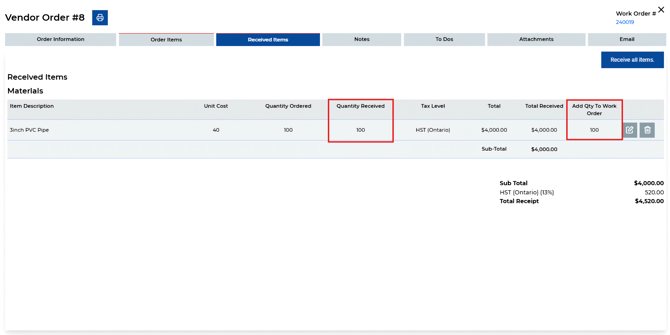Vendor Order - How Do I Place a Vendor Order Out of a Work Order?
Need to order a part while you're already on-site? ServiceBox makes it easy. You can create and manage a Vendor Order directly from within a Work Order and once the items arrive, you can quickly apply them to the Time & Materials (T&M) tab to keep your job billing accurate and up to date.
Step 1: Create a New Vendor Order
-
Open the Work Order.
-
Click on the Vendor Order tab.
-
Select New Vendor Order. This opens the order form within the work order.

Fill in the following fields:
-
Order Date – Defaults to today’s date; you can update as needed.
-
Location – If Multi-Location is enabled, select from the dropdown.
-
Order Status – Defaults to Draft to allow editing. Learn more: Vendor Order Status Settings
-
Assigned To – Assign the vendor order to a user, if needed.
-
Vendor – Type to search your vendor list or use “Add Vendor” to create a new one.
-
Ship To – Defaults to your company address; adjust if needed using the dropdown.
-
Description – Add any relevant notes like delivery dates or payment terms.
Click Save to continue.
Step 2: Add Items to the Order
Go to the Order Items tab:
-
Add inventory or non-inventory items.
-
Fill in the item description, unit cost, quantity, taxes, and total.
Step 3: Email the Vendor Order
Before emailing, we recommend updating the order status to lock the items from further editing.
To email the order:
-
Click the Email tab in the top-right corner.
-
The To field will auto-fill from the vendor’s contact info, or you can enter it manually.
-
CC and BCC fields will populate based on your Vendor Email Setup.
-
Use the Attachment or Files tab to include additional documents, if needed.
-
Click Send Email to send the order to the supplier.
Step 4: Receive Items
When the items arrive:
-
Change the status to Received (label may vary depending on your company’s configuration).
-
A Received Date field will appear. Enter the delivery date.
-
A Received Items tab will open.
Within the Received Items tab, you can:
-
Enter the Quantity Received for each line manually.
-
Click Received All Items to receive everything at once.
To add received items to the work order:
-
Use the Add Quantity to Work Order field for individual items.
-
Or, select Received All Items, then check off Add all items to Work Order.
Note: If your order includes inventory items, the Received Location field will be required. Select the correct inventory location to process the receipt.