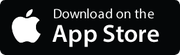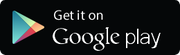ServiceBox Payments - Using Handpoint Devices to Take Payments for Invoices
Steps to configure and accept payments using a physical Handpoint device with ServiceBox.
Summary
This document will explain how your company can take payments through a physical payment device in ServiceBox. For this page to be useful, you will need to have a Merchant Account for ServiceBox Payments and have ordered Handpoint devices for your company.
- For more information on ServiceBox Payments and how to get a merchant account, click here.
- For more information on Handpoint Devices and how to order them for your company, please click here.
Configuring ServiceBox for Handpoint Devices
Features
Go into Settings > Plan > Features. We need to make sure that you've checked the correct settings:
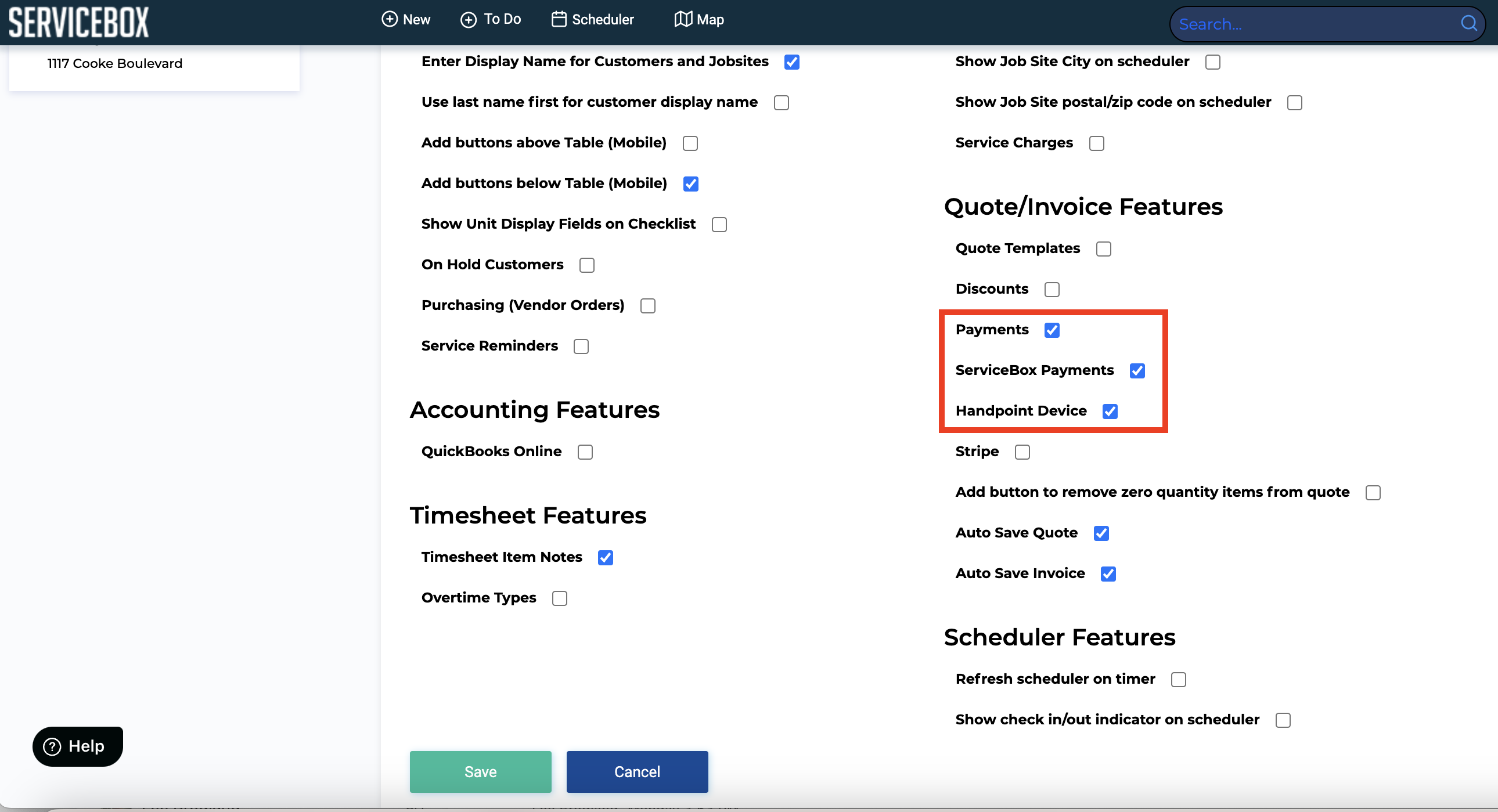
-
Ensure you have the Payments, ServiceBox Payments, and Handpoint Device boxes checked off.
-
IMPORTANT: The Handpoint Device option will only appear after the ServiceBox Payments box is checked.
Once you have these checked, click Save.
Invoice / Payments Settings
In Settings > Invoices > Payments, in the Payment Methods table, there's a column called Is Card Device (Handpoint). When a column is set to Yes, this payment method will correspond to the Handpoint device. You will use this payment type when entering the payment in the invoice.
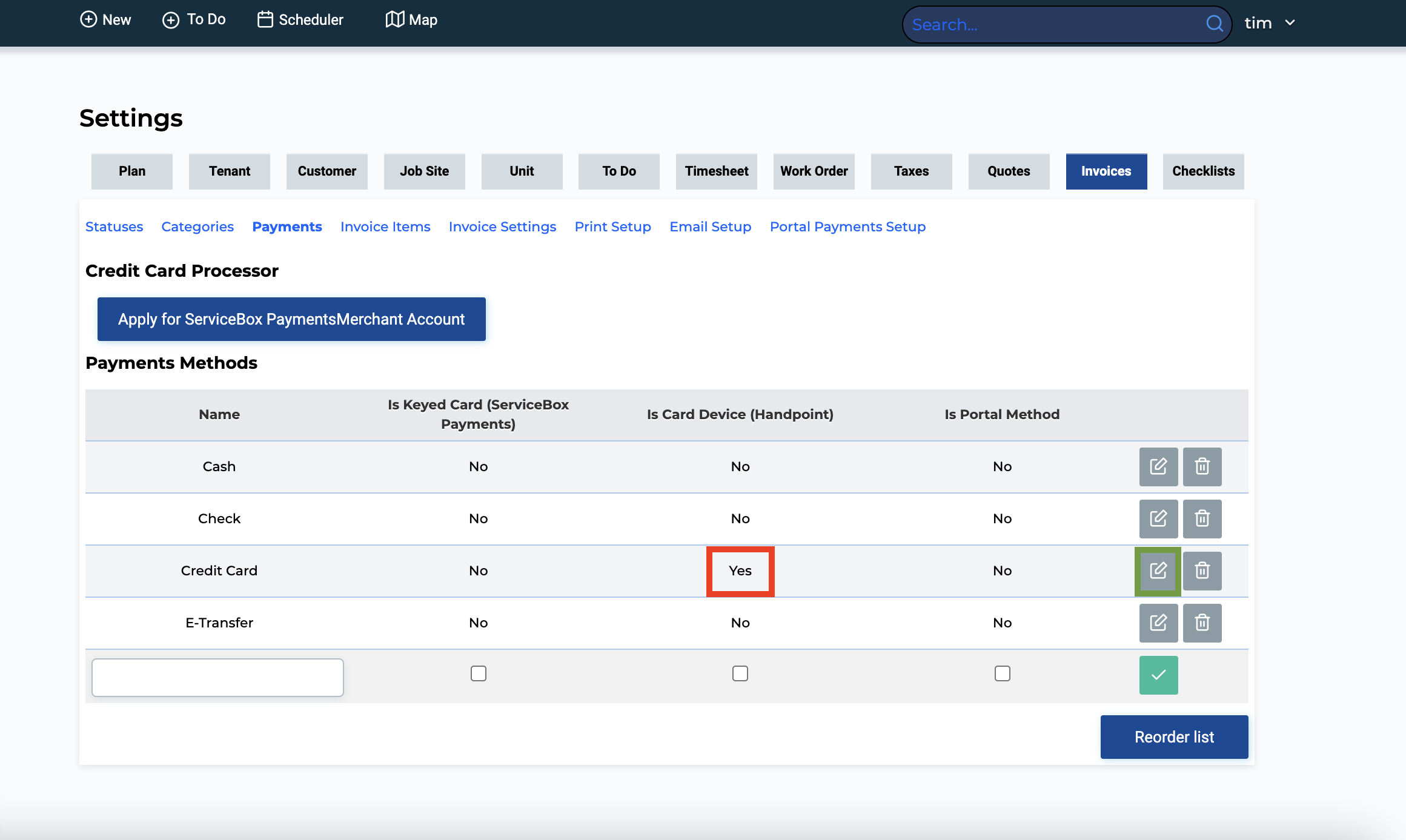
Connecting your handpoint device to your mobile phone
To connect your Handpoint device to your mobile phone or computer:
-
Pair it with your device.
-
Download the Handpoint Express app from your app store, or use the following links:
For more information about how to use your device, please see the appropriate user manual here: Card Reader User Manuals - Handpoint Help Center
When you receive your first device, you should also receive a welcome email from Handpoint that includes a Shared Secret Key (SSK). Send this key to the ServiceBox support email and ask that it be configured on your ServiceBox site.
Taking Payments Using your Handpoint Device
To recap, in order to receive payments using your Handpoint device, you must:
-
Have a ServiceBox Payments Merchant Account approved and completed.
-
Have ordered the Handpoint devices from our partners and received them.
-
Have configured the Settings above to enable Handpoint device payments in ServiceBox.
-
Have connected the Handpoint device to your mobile phone.
Once all four steps are complete, you can take payments using the device.
Process:
-
Open an invoice and go to the Payments tab.
-
Click on Add Payment and choose the payment type that corresponds to the Handpoint device.
-
Once you click OK, you will be prompted to allow the Handpoint Express app to open on your device — click Yes.
-
Follow the instructions on the device to complete the payment.
-
After completing the payment, return to ServiceBox, and the payment will be recorded in the system.
Need Help?
Contact support by clicking the Help button in the bottom corner of your screen when logged in or email us at support@jobboxsoft.com.